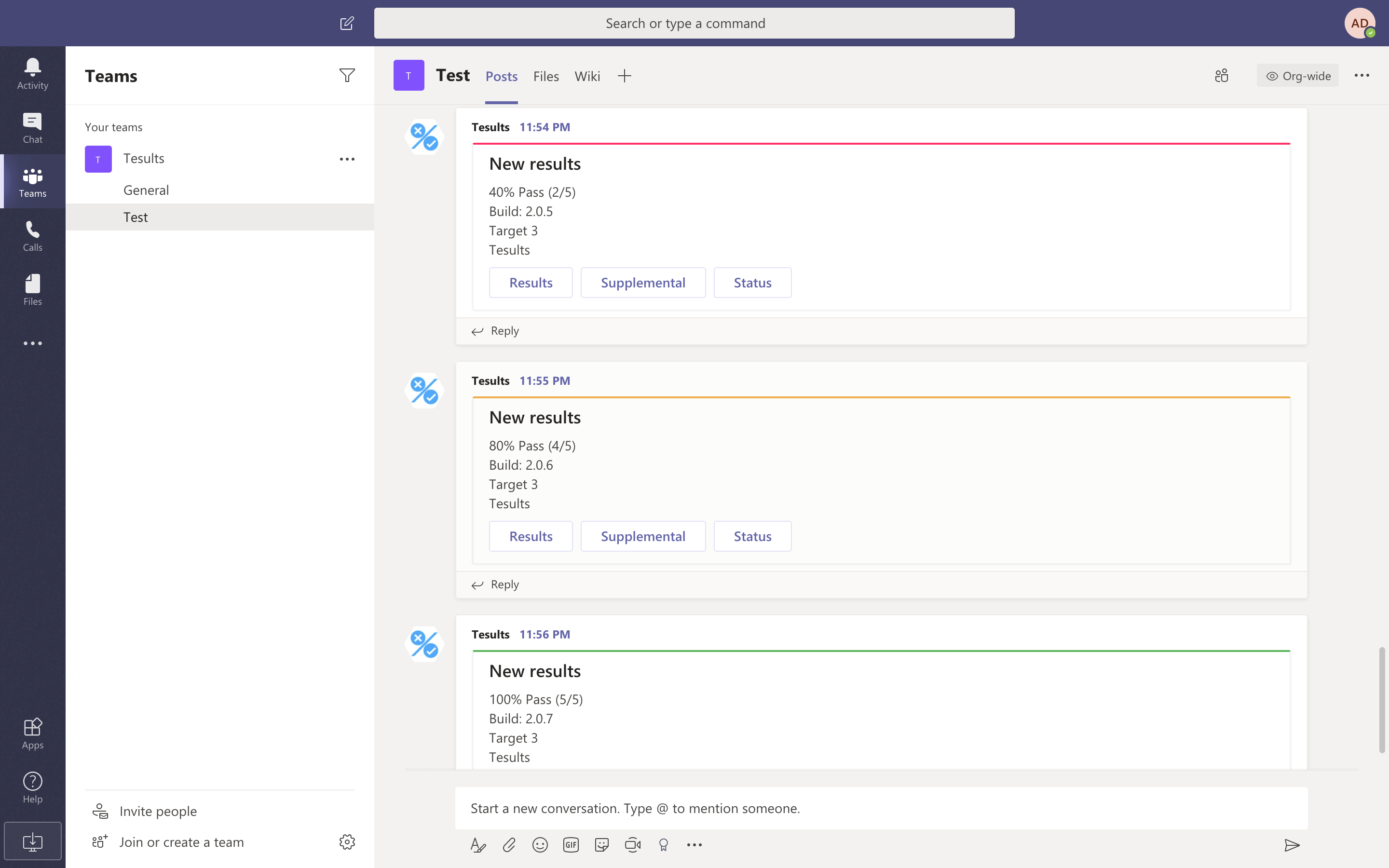MS Teams
Have Tesults send notifications to MS Teams when test results are posted by using incoming webhooks.
1. Generate an incoming webhook url from MS Teams
Generate an incoming webhook url by following the instructions on MS Teams. Copy the generated webhook url.
When creating the webhook within MS Teams we recommend you set Tesults as the name for the webhook and use this image as the icon. A larger version is available here if required.
2. Configure webhooks on Tesults
In Tesults, click Configuration from the menu. Under projects click Webhooks.
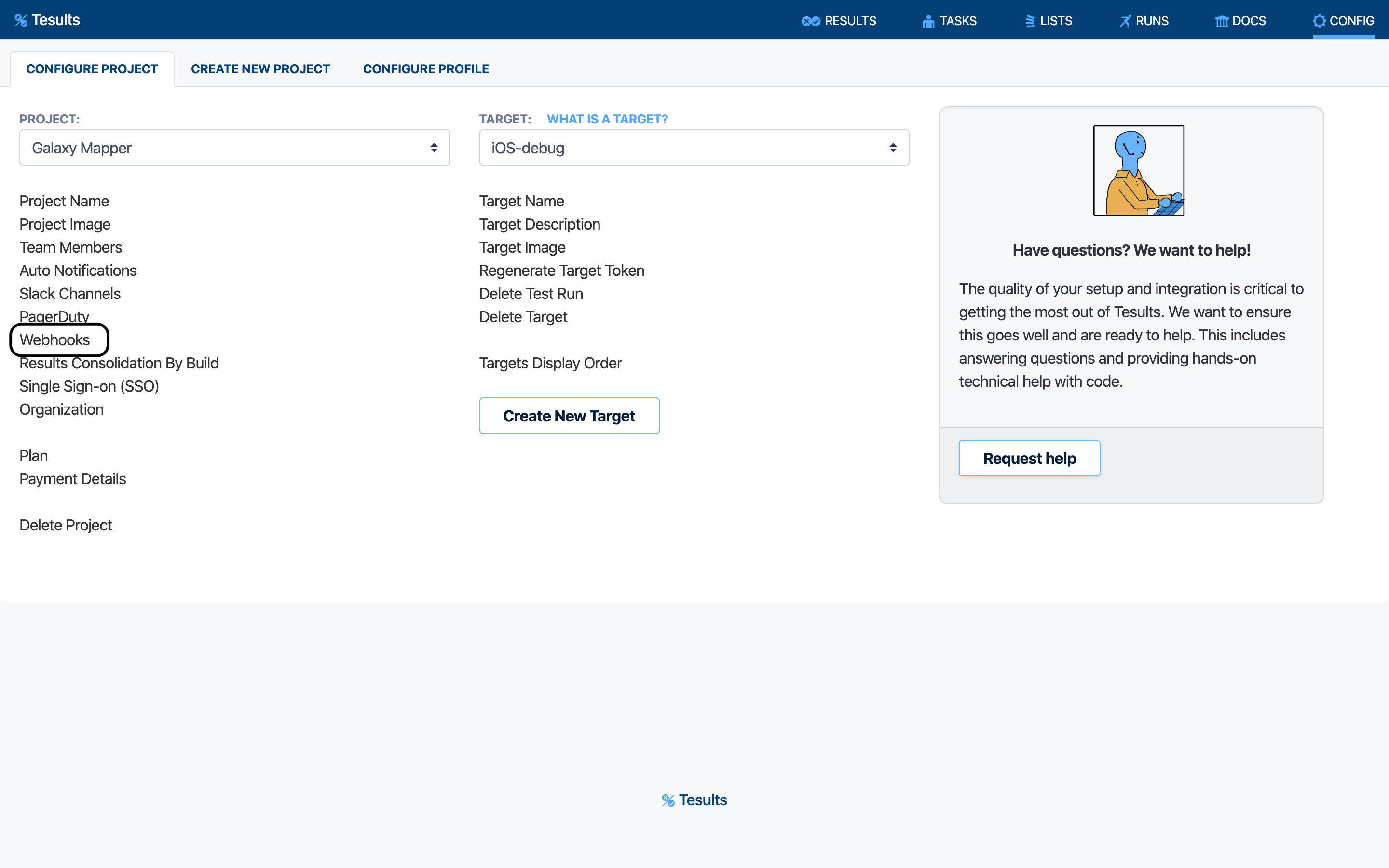
Paste the url generated in step 1 under the section for MS Teams and save. You can choose to apply the webhook at project scope or target scope. At project scope notifications will be sent to the webhook for all targets that post results within the project. In target scope, notifications can be specified to be sent to different webhooks, usually preferred by larger teams.
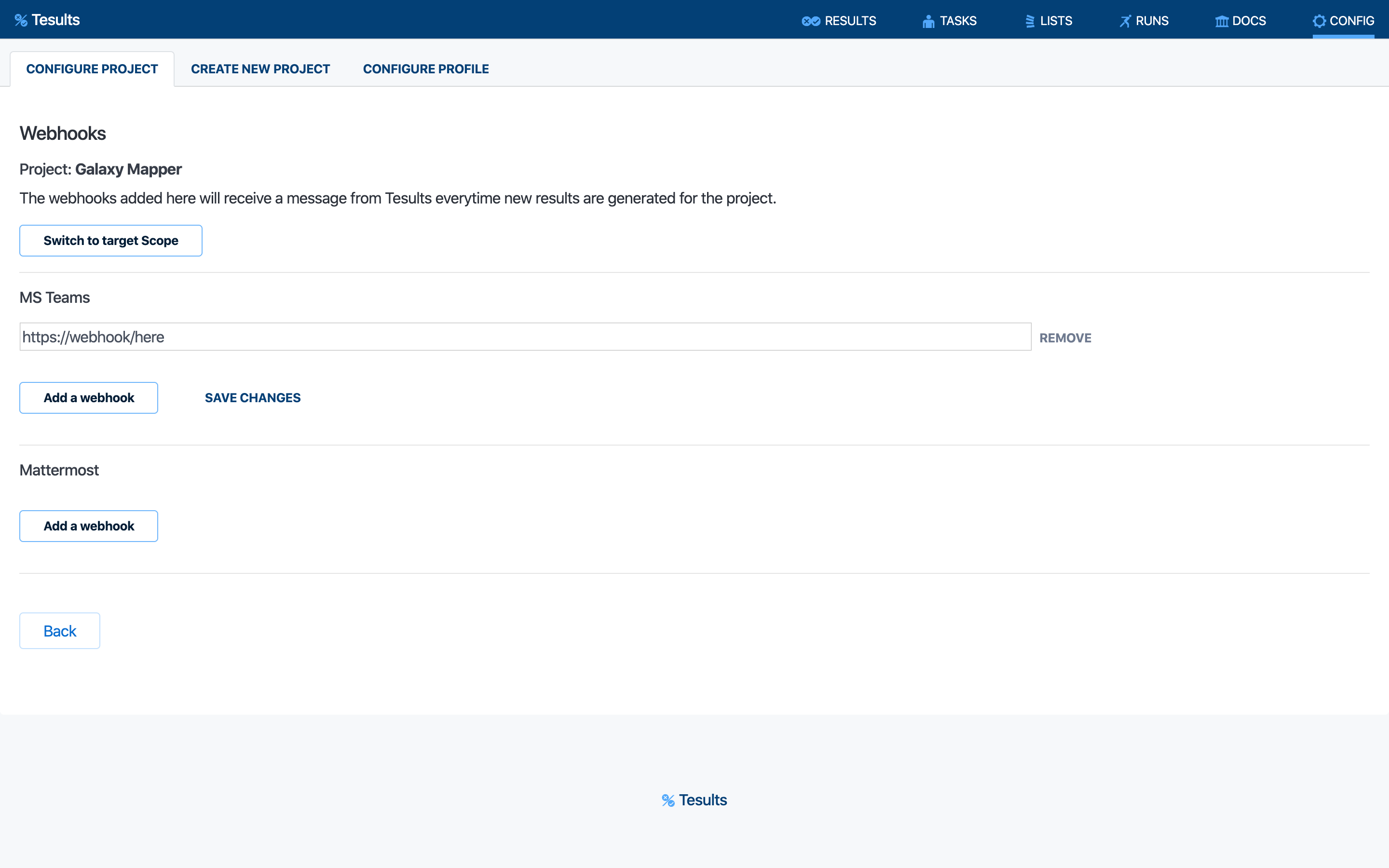
3. Complete
At this point, whenever new results are posted MS Teams will receive a notification. The message will contain a summary of results and include links back to Tesults for more detailed analysis.